First, log on to Exchange Admin Center by opening a browser and typing the URL for Exchange Control Panel (https://yourserver-fqdn/ecp)
- Click on Servers menu.
- Click on Databases. As you can see there is only the Default Database that is created at the installation of Exchange Server.
- Click the + button to create a new database, then type the database name and click Browse.
- Select your exchange server from the list.
- The Database file Path and the Log Folder Path are filled automatically, but you can adjust them if you want to store them in another location. And there is a checkbox to Mount the database after creation,in case you want to create a database and mount it later on uncheck that checkbox.
C:\Program Files\Microsoft\Exchange Server\V15\Mailbox\Database-001\Database-001.edb
C:\Program Files\Microsoft\Exchange Server\V15\Mailbox\Database-001
Click Save.
- Saving information.
- And you are done.
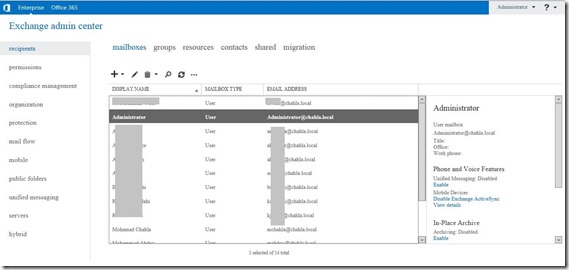
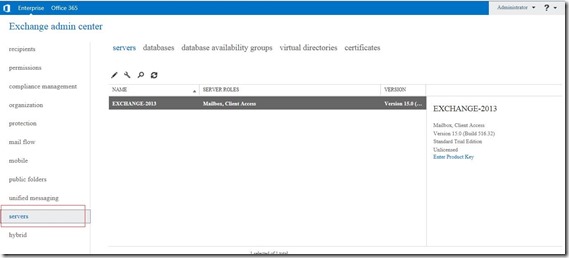
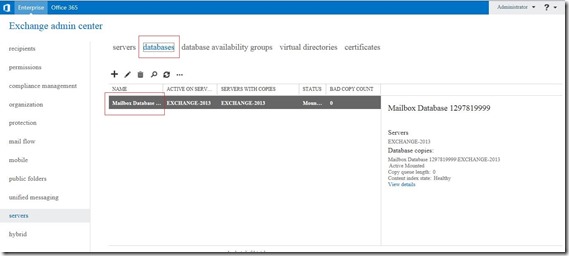
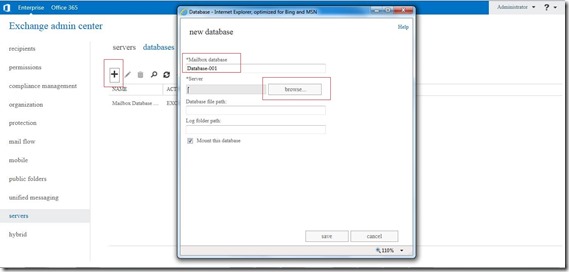
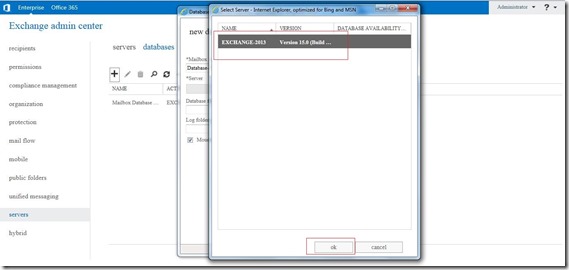
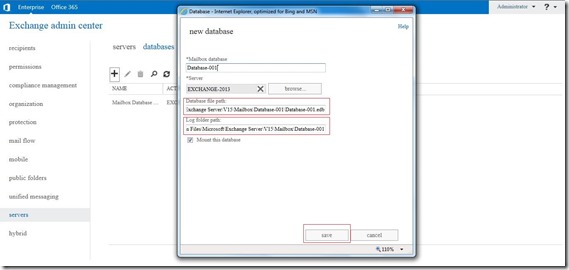
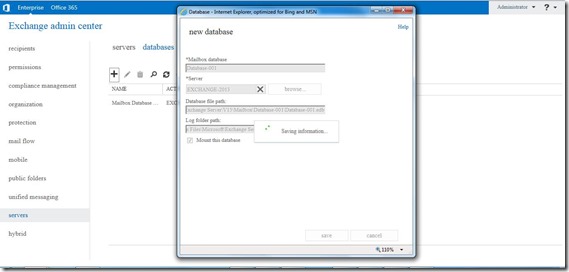
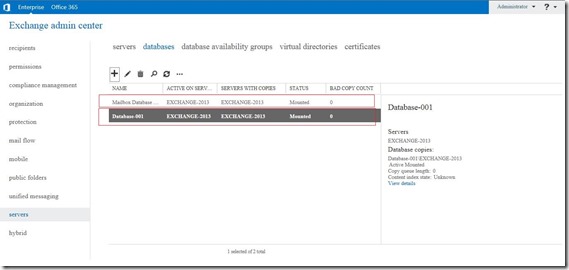
No comments:
Post a Comment