There is no longer separate roles for Monitoring or Archiving.
Each front-end server communicates directly with the monitoring and/or archiving database, eliminating the need for a separate monitoring/archiving server.
Follow my previous post to define and install the SQL Instances LyncMonitoriny & LyncArchiving and to associate them to a pool in the Topology builder.
http://mchahla.blogspot.com/2013/01/installing-microsoft-lync-server-2013.html
I will install the Databases on SQL-02.chahla.local
- Open Lync Server Management Shell (if you don’t have it ,Open the installer and install Lync Server 2013 Core Components) and Run this command:
Install-CsDatabase -LocalDatabases
- Click Deploy Monitoring Reports.
- Select the Monitoring Database and type the SQL Server Reporting Services instance, then click Next.
- Specify the credentials, then click Next.
- Specify the Read-Only Group, then click Next.
- Reports will be published.
- Successfully deployed.
- To Access the LyncMonitoring Reports, from a browser type the URL http://localhost/Reports_LyncMonitoring if you are accessing from the same machine, otherwise if you are accessing from another machine replace localhost by the machine fqdn >> sql-02.chahla.local
- Click on LyncServerReports.
- Click on Reports Home Page.
- A list of available reports will show.
- This is one of the reports.
You will see the records are filled after some time when the users start some sessions.
For Archiving, create a policy and enable archiving.
- Apply it to some users.
- To access LyncArchiving open it in SQL Management Studio.
- (localhost)\LyncArchiving.
- The table dbo.Messages has all the IM messages.
- Right click >> Select top 1000 rows.
- In the Results> Body Column, Right click at any row and select copy, then paste it in a notepad.
- Rename the notepad txt file to html file and open it.
- Or you can simply use the command Export-CsArchivingData to export the data that will be in the .eml extension , rename the file to .mht to view it in a browser.
Check this article for more detailed info about exporting archived data http://technet.microsoft.com/en-us/magazine/hh328432.aspx
Done.













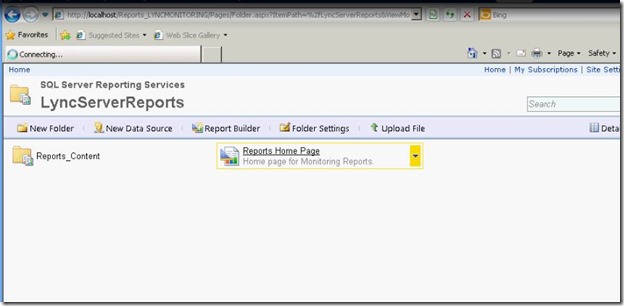







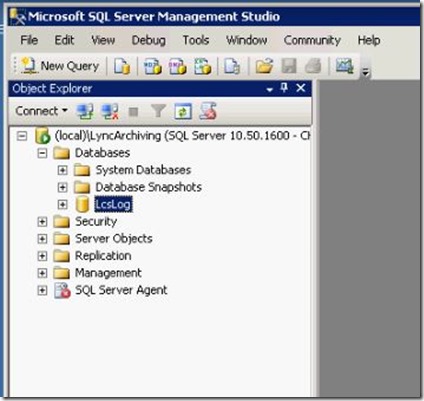
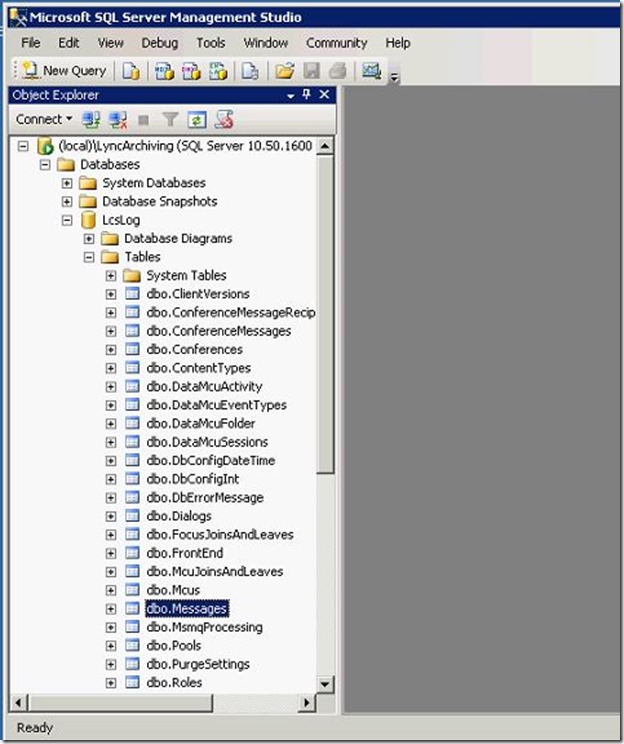




Great technical detail
ReplyDelete