1- Create a new virtual machine, and select the following:- Guest Operating System: Microsoft Windows-Version: Windows 7 x64 (YES Win 7)
2- Keep the product key blank, hit next.
3- Uncheck “Power on this virtual machine after creation”.
4- Edit the settings of the virtual machine, click on “Floppy” , uncheck “Connect at power on”.
5- Download the installation media from Microsoft website
6- Under “Download the 64-bit ISO” click “Get Started Now”. (you have to be registered to do this).
7- Confirm your information and start the download.
8- When the download is finished , mount the ISO file into the VM and start the machine.
9- Wait till the installer loads. ( fish) ???
10- Select the language,time and currency format, keyboard that you want to install, then hit “Next”.
11- Click on “Install Now”.
12- Select (Server with a GUI) and hit “Next” , note that only Datacenter is currently available.
13- Accept the license terms.
14- Click on “Custom”.
15- Create your disk partitions, or keep the default, then hit “Next”.
16- Wait until the files are copied.
17- Wait till windows finishes the installation.
18- Windows will restart.
19- Here you will enter the password that you want to assign for the Administrator account, type the password that you want and hit “Finish”.
20- Wait for finalizing your settings.
21- Now you can logon, Press Ctrl+Alt+Del
22- Type the Administrator password, and hit Enter on your keyboard.
23- Voila.
24- Accept without reading anything.
25- And here is the new “Server Manager” mmc.
Have fun  !!!!!
!!!!!
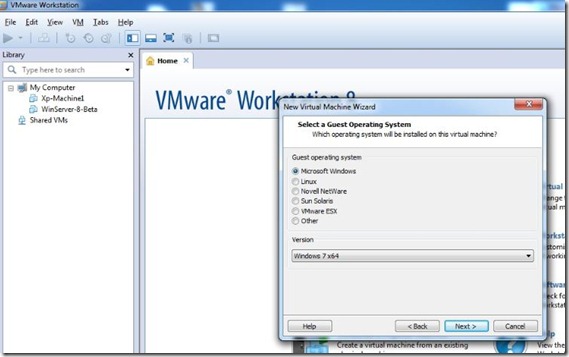
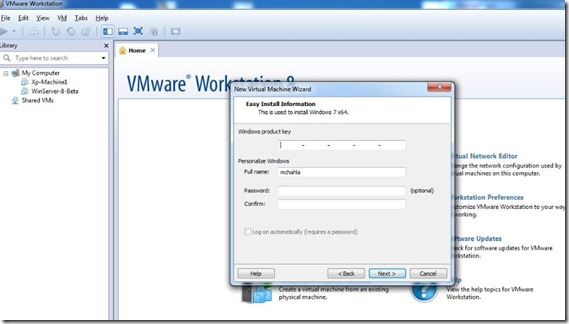
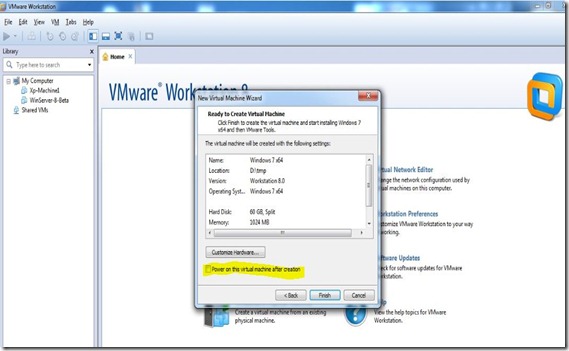
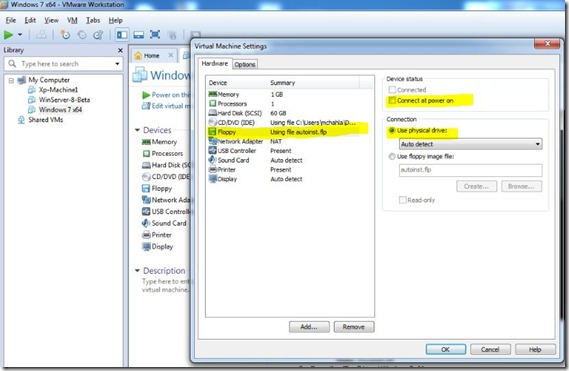
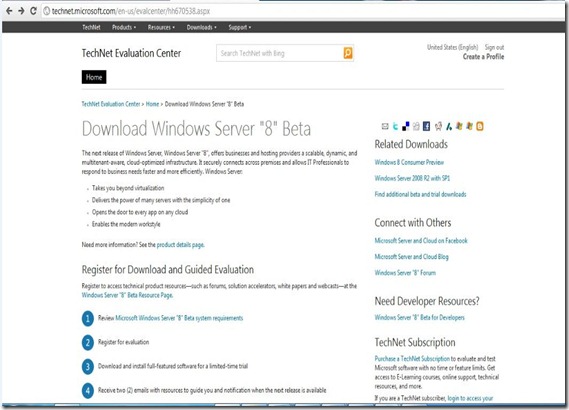
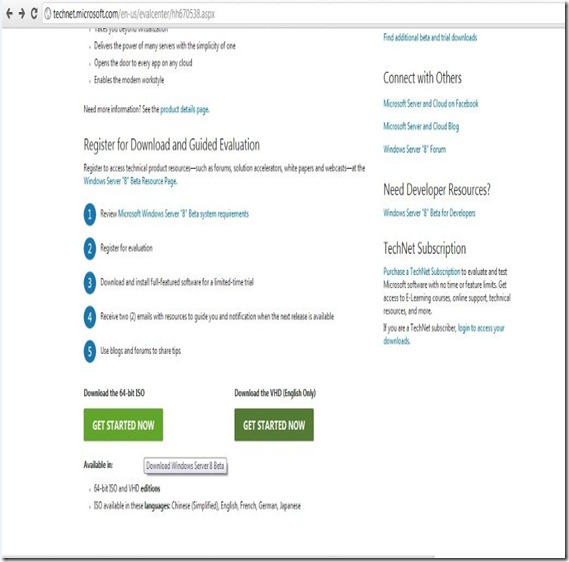
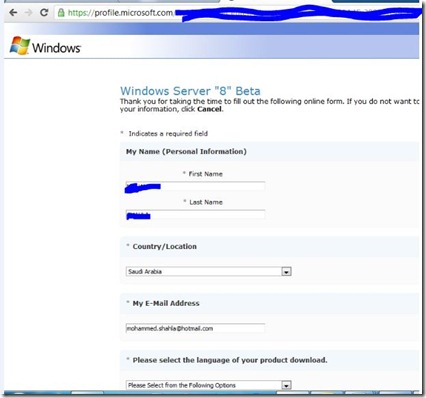
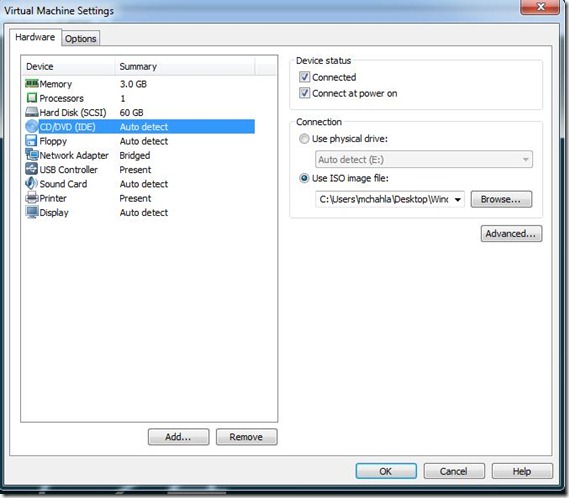
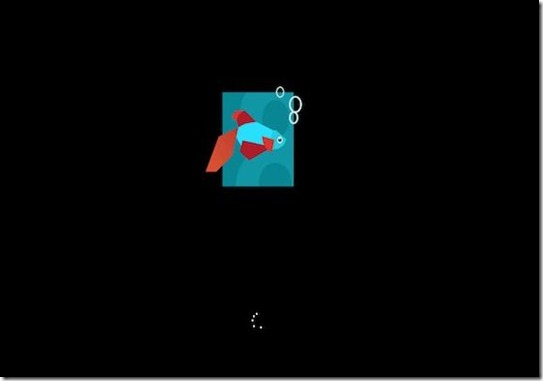
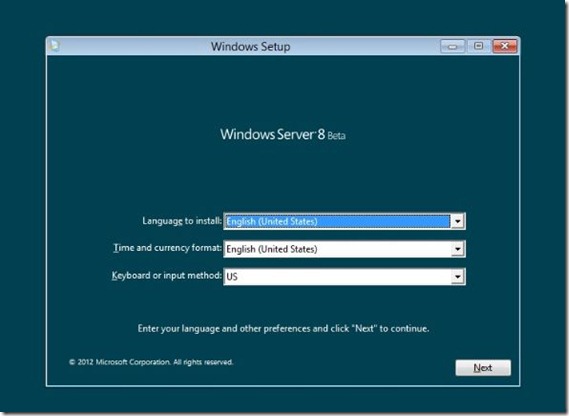
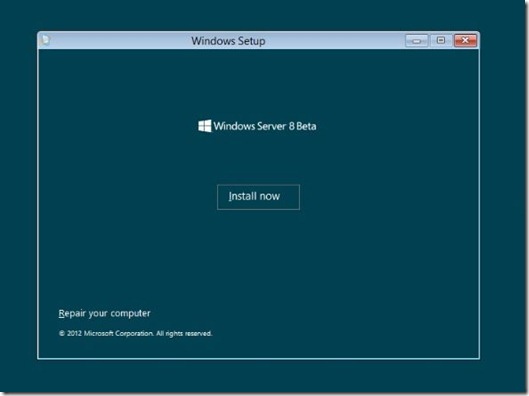
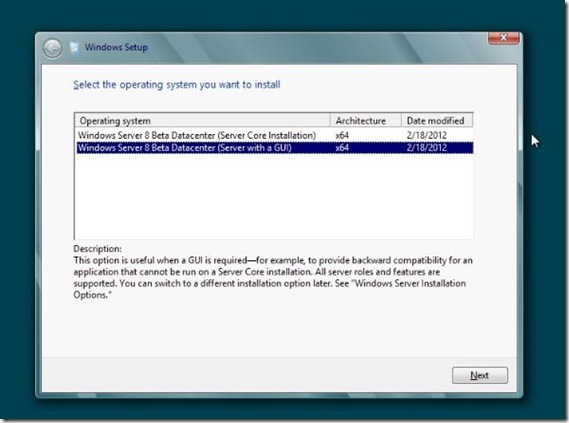
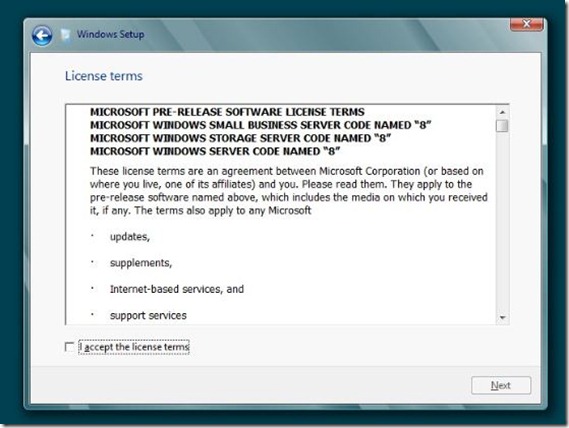
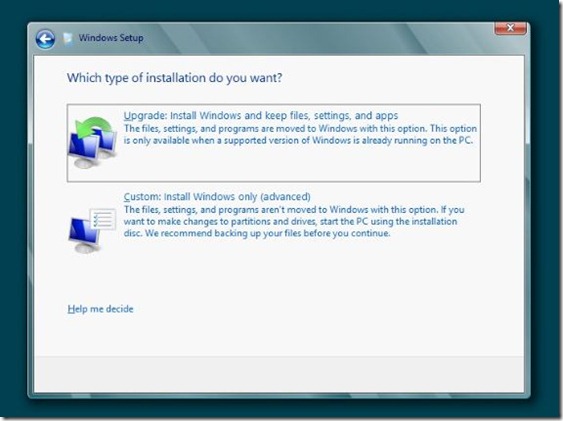
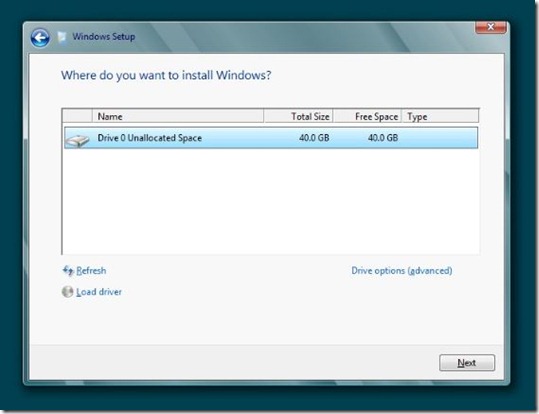
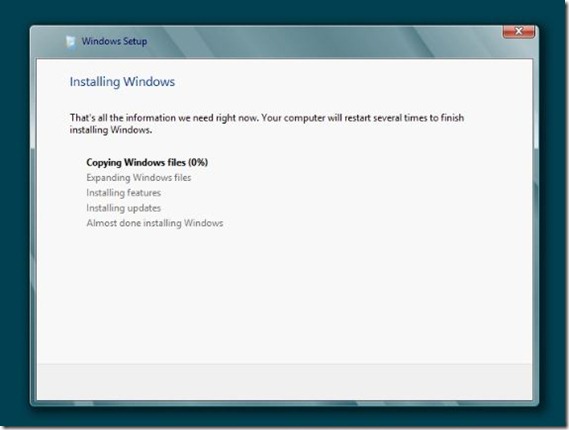
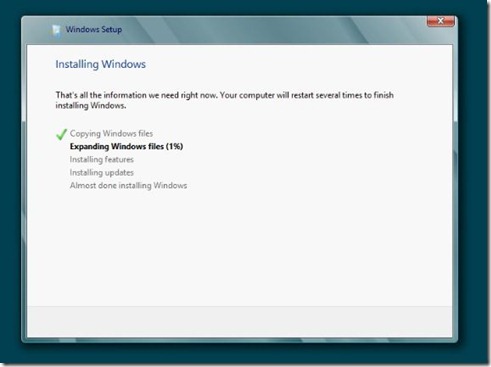
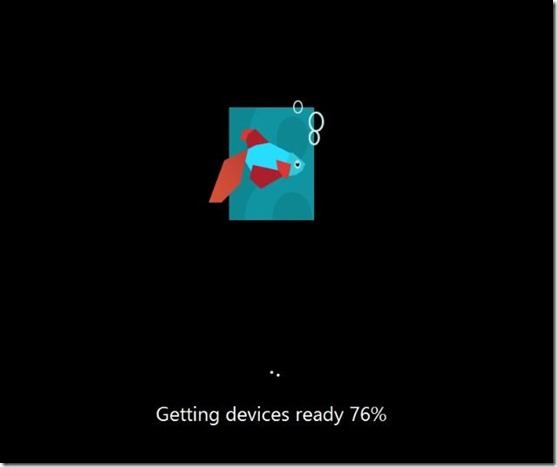
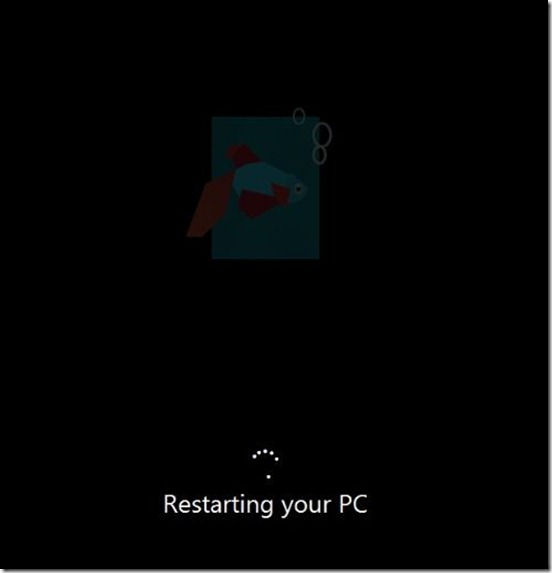
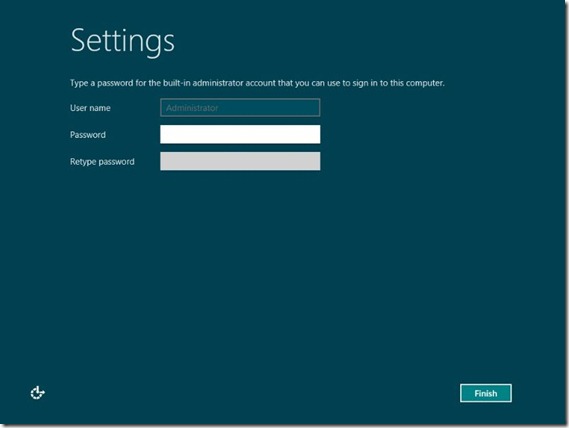
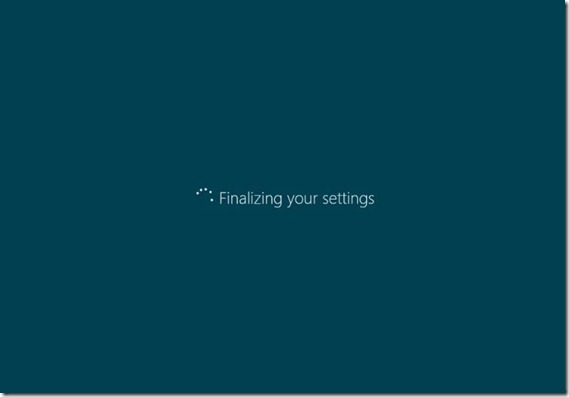
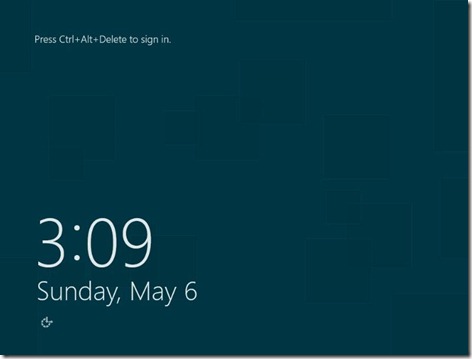
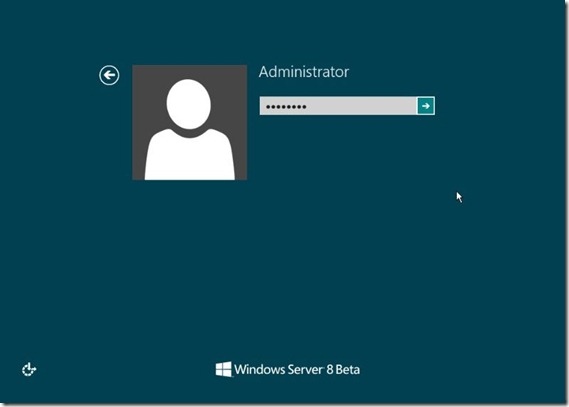
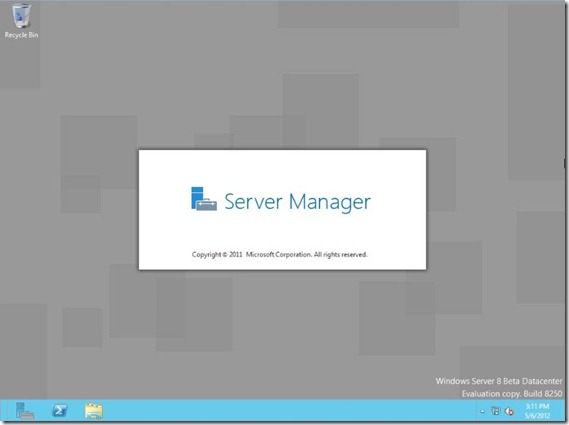
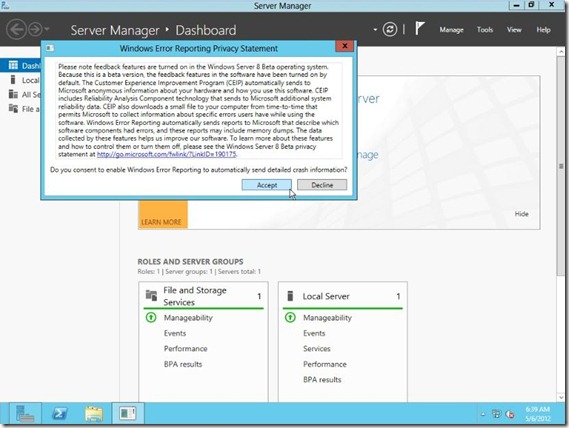
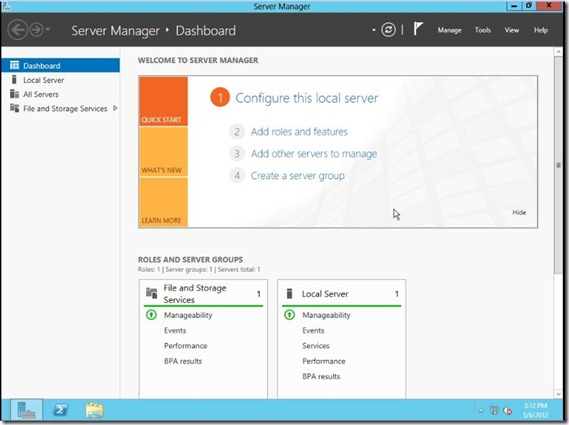
No comments:
Post a Comment