Prerequisites:
- Open PowerShell and run the following command to install the windows features.
Import-Module ServerManager
Install-WindowsFeature AS-HTTP-Activation, Desktop-Experience, NET-Framework-45-Features, RPC-over-HTTP-proxy, RSAT-Clustering, RSAT-Clustering-CmdInterface, Web-Mgmt-Console, WAS-Process-Model, Web-Asp-Net45, Web-Basic-Auth, Web-Client-Auth, Web-Digest-Auth, Web-Dir-Browsing, Web-Dyn-Compression, Web-Http-Errors, Web-Http-Logging, Web-Http-Redirect, Web-Http-Tracing, Web-ISAPI-Ext, Web-ISAPI-Filter, Web-Lgcy-Mgmt-Console, Web-Metabase, Web-Mgmt-Console, Web-Mgmt-Service, Web-Net-Ext45, Web-Request-Monitor, Web-Server, Web-Stat-Compression, Web-Static-Content, Web-Windows-Auth, Web-WMI, Windows-Identity-Foundation
Install-WindowsFeature AS-HTTP-Activation, Desktop-Experience, NET-Framework-45-Features, RPC-over-HTTP-proxy, RSAT-Clustering, RSAT-Clustering-CmdInterface, Web-Mgmt-Console, WAS-Process-Model, Web-Asp-Net45, Web-Basic-Auth, Web-Client-Auth, Web-Digest-Auth, Web-Dir-Browsing, Web-Dyn-Compression, Web-Http-Errors, Web-Http-Logging, Web-Http-Redirect, Web-Http-Tracing, Web-ISAPI-Ext, Web-ISAPI-Filter, Web-Lgcy-Mgmt-Console, Web-Metabase, Web-Mgmt-Console, Web-Mgmt-Service, Web-Net-Ext45, Web-Request-Monitor, Web-Server, Web-Stat-Compression, Web-Static-Content, Web-Windows-Auth, Web-WMI, Windows-Identity-Foundation
- The features are installed, you need to restart your server.
- Configuring Windows Features.
- Next you have to install:
1- Unified Communications Managed API 4.0 Runtime
2- Microsoft Office 2010 Filter Pack 64 bit
3- Microsoft Office 2010 Filter Pack SP1 64 bit
2- Microsoft Office 2010 Filter Pack 64 bit
3- Microsoft Office 2010 Filter Pack SP1 64 bit
Unified Communications Managed API 4.0 Runtime:
Download from:
- Start the installer then hit Next.
- Accept the License terms and click Install.
- Installation is Complete.
Next, Microsoft Office 2010 Filter Pack 64 bit. Download it from:
- Start the installer and hit Next.
- Accept the license terms and click Next.
- Click OK to finish the installation.
Next, Microsoft Office 2010 Filter Pack SP1 64 bit. Download it from:
- Start the installer, Accept the License Terms and click Continue.
- Click OK to finish the installation.
- Next you have to prepare the Schema, Active Directory and Domain.
- Start by preparing the Schema, open PowerShell and run the following command:
.\setup /PrepareSchema /iAcceptExchangeServerLicenseTerms
- Next, prepare AD, run this command:
.\setup /PrepareAD /OrganizationName:yourOrganization /iAcceptExchangeServerLicenseTerms
- Next, prepare the domain, run the following command:
.\setup /PrepareDomain /iAcceptExchangeServerLicenseTerms
- Done installing the prerequisites, start the setup file from the installation media.
- In the Introduction page, click Next.
- Accept the License Agreement, then click Next.
- Select “Use Recommended settings”, then click Next.
- Select the server roles that you want to install then click Next.
- Specify the path for installation, then click Next.
- For Malware Protection Settings, keep it “NO”. (so the protection is enabled)
- Setup is Complete.
- You can see the Exchange Management Shell, and the Exchange Toolbox, there is no Exchange Management Console in Exchange Server 2013.
- To Access the Admin Console, you have to open a browser and type the server fqdn/ecp to open the Exchange Admin Center.
You will be forwarded to Outlook Web App at the first time sign in.
- Then the Exchange Admin Center will open.
Done.
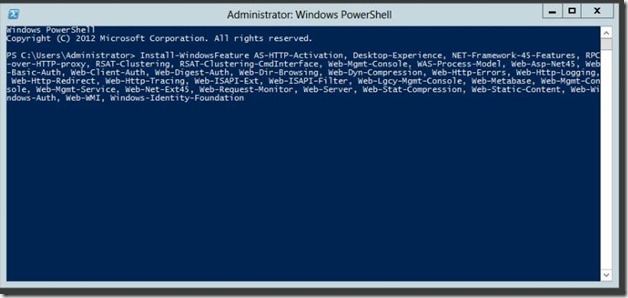
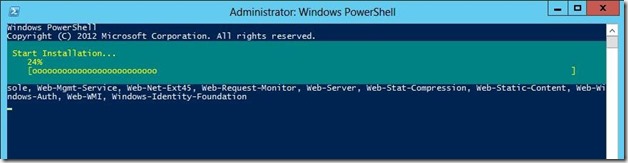
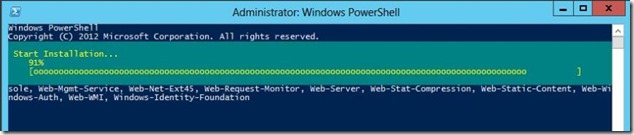
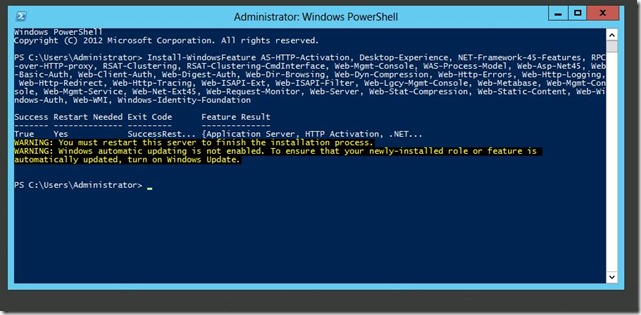
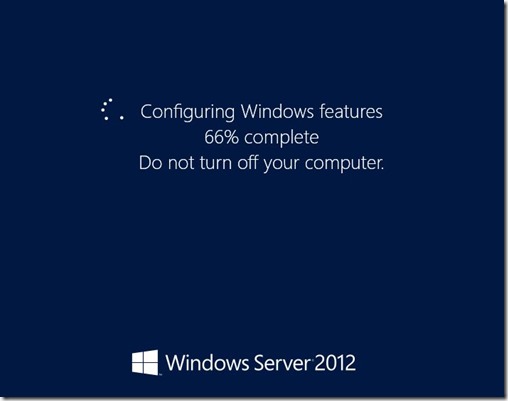
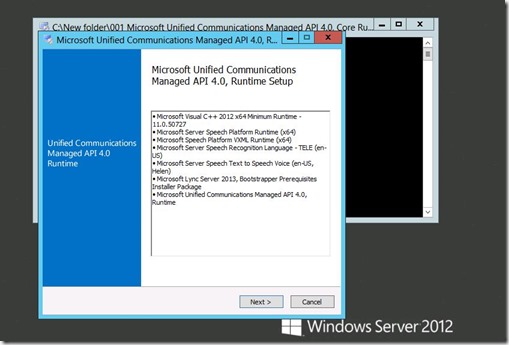

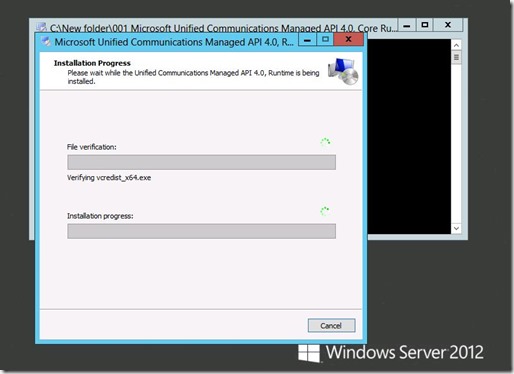
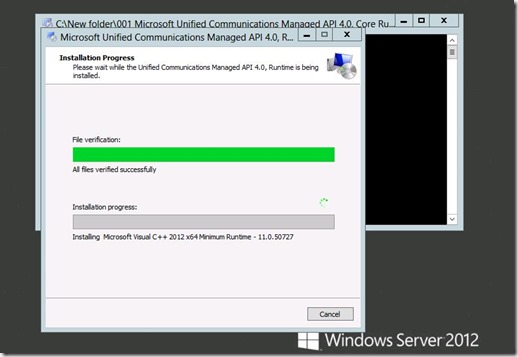
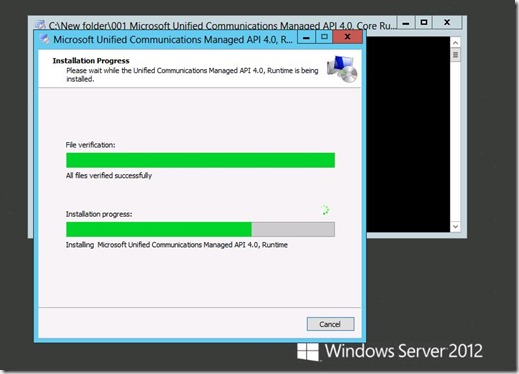
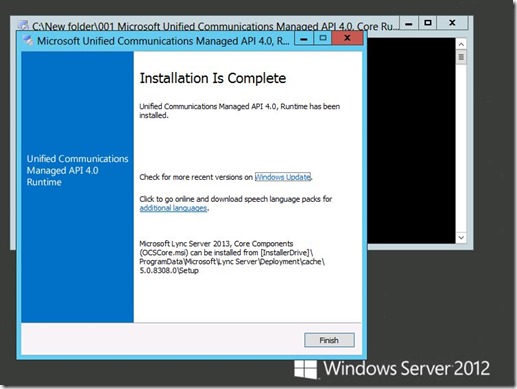
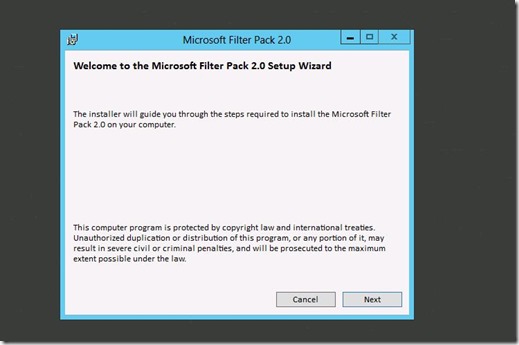
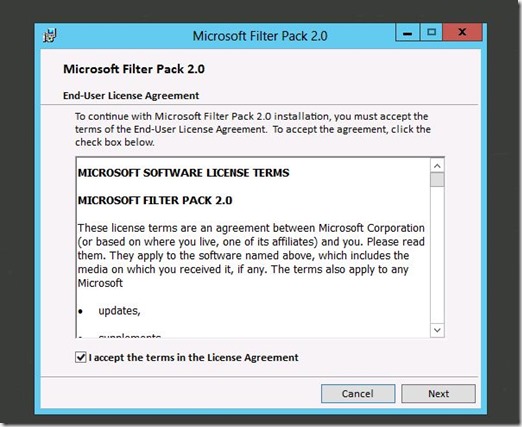
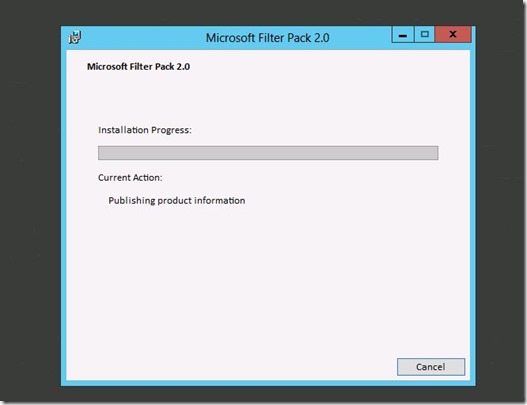
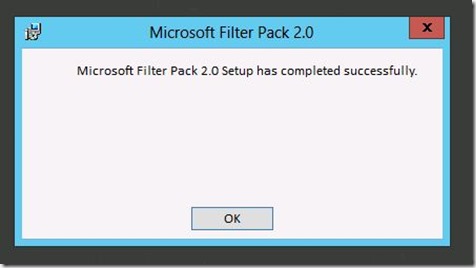
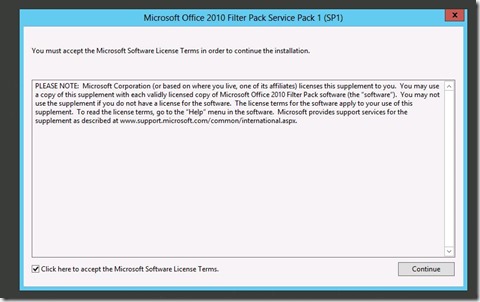
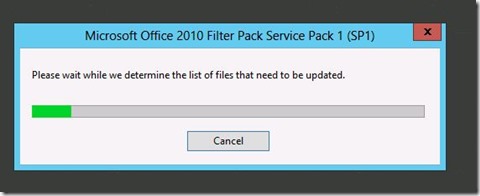
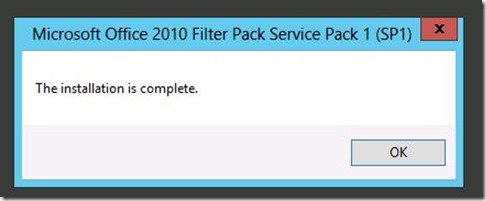
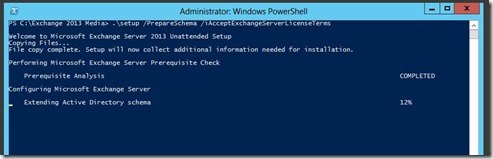
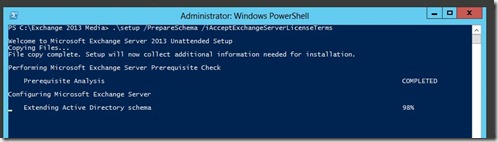
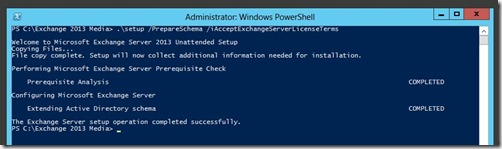

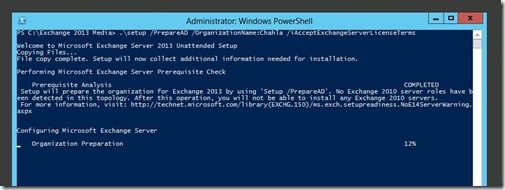
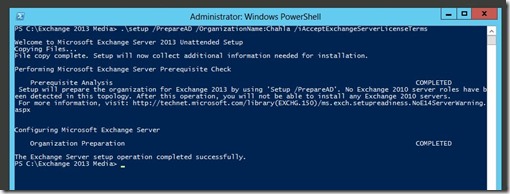

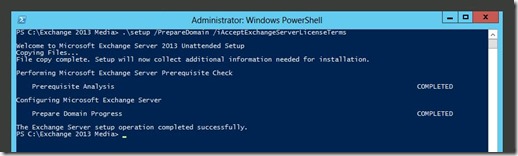
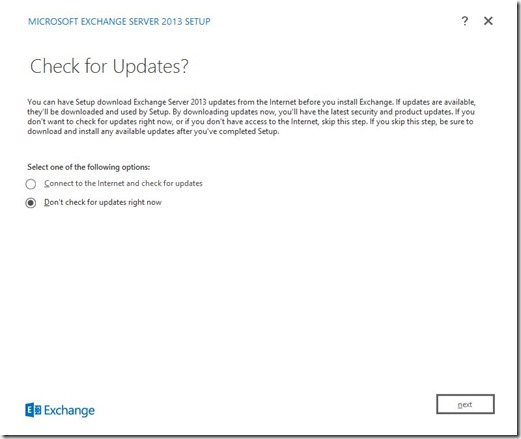
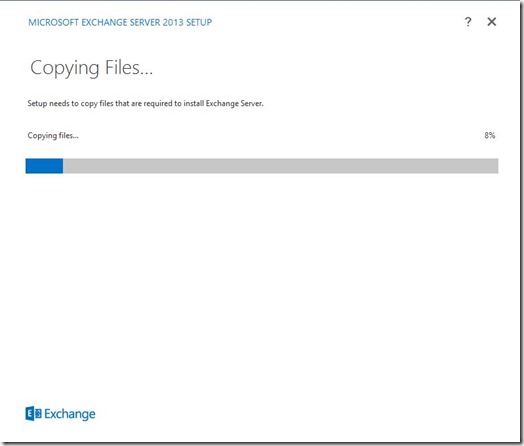
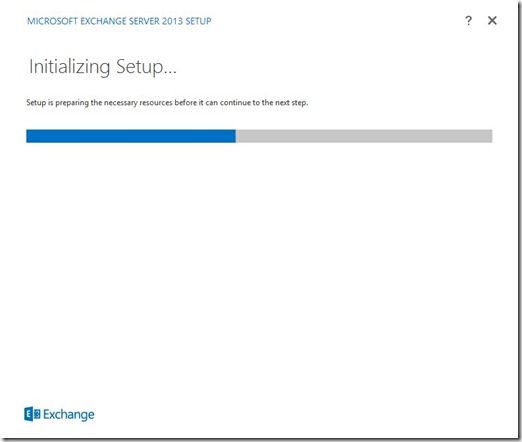
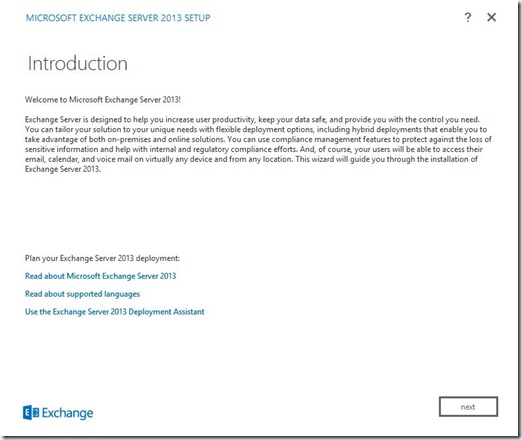
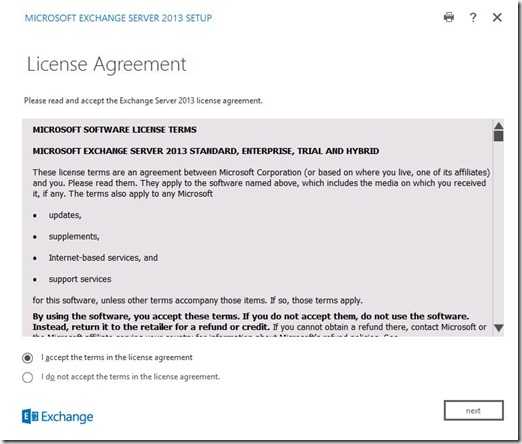
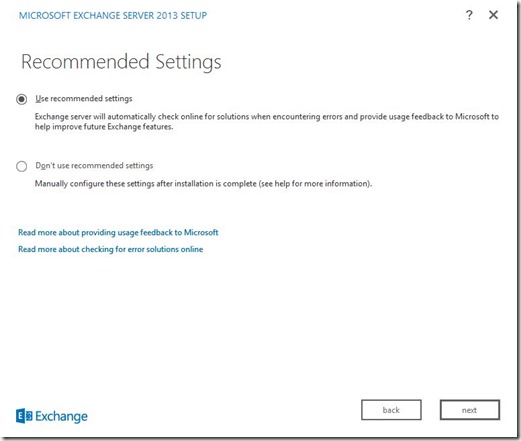
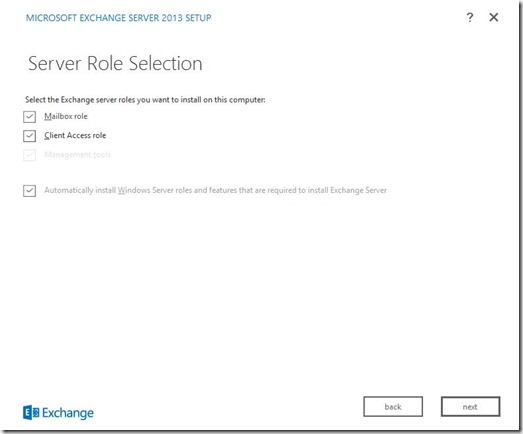
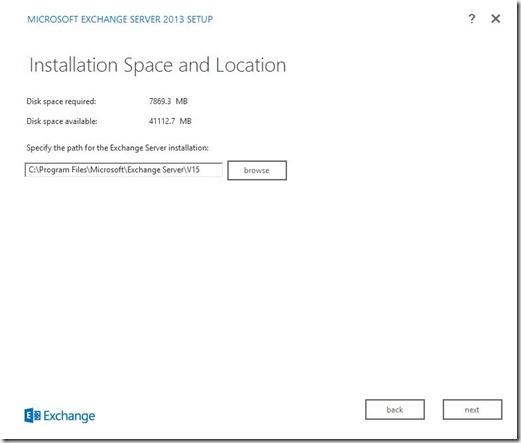
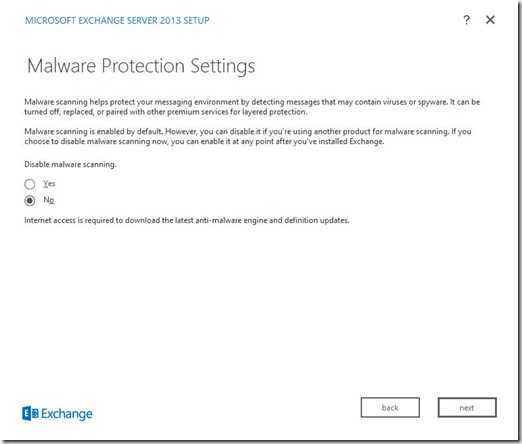
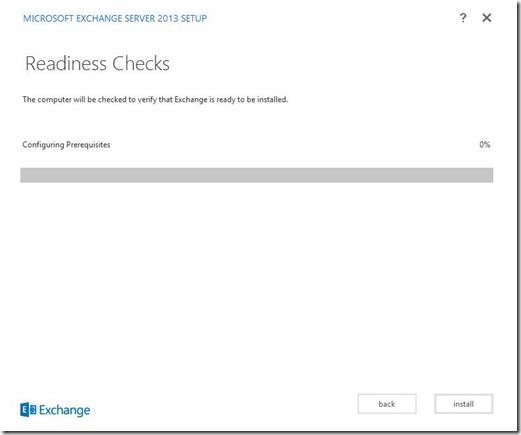
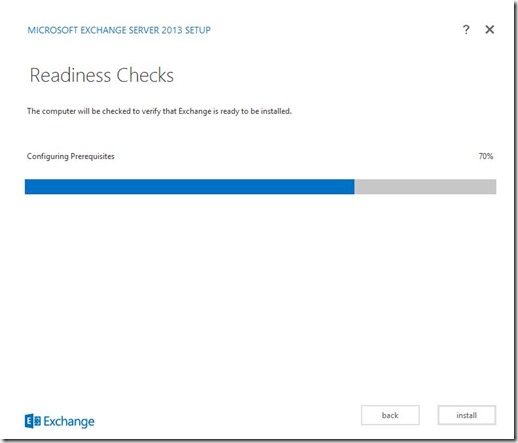
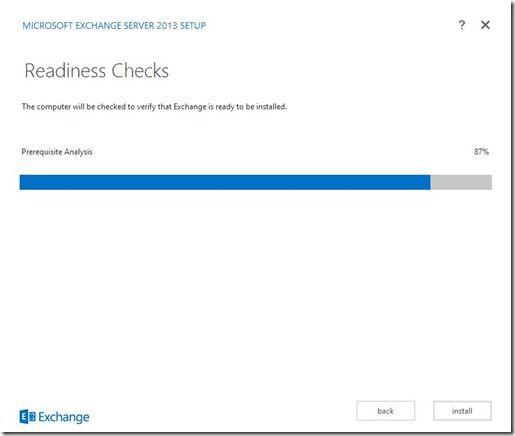
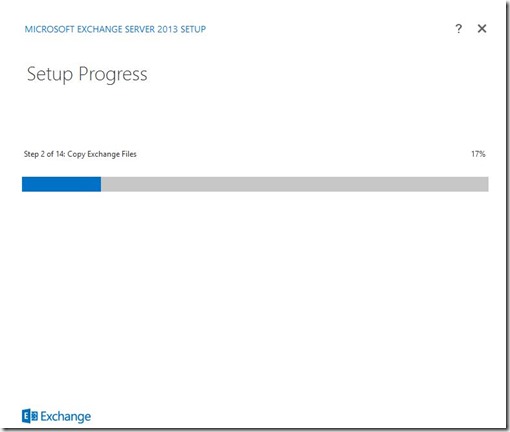
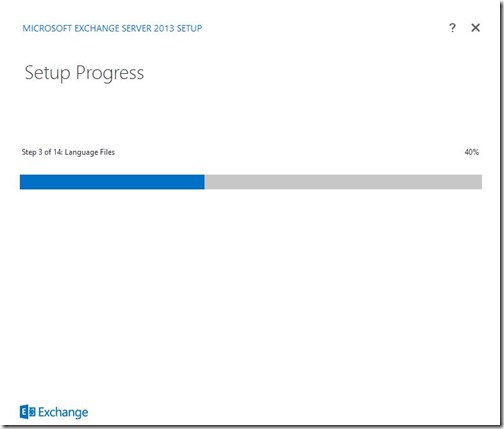
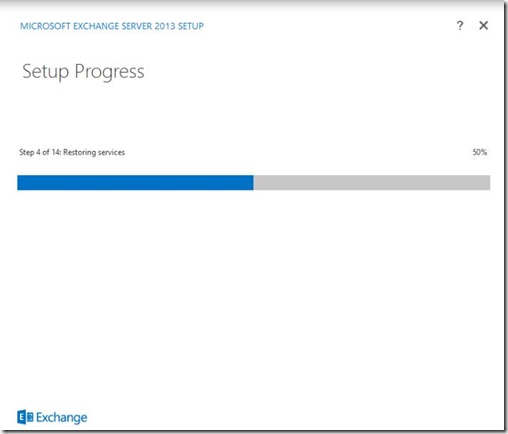
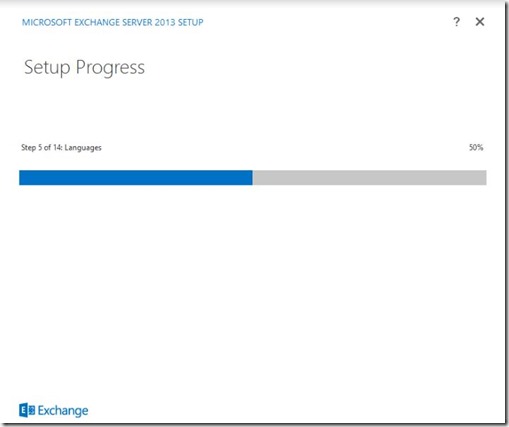
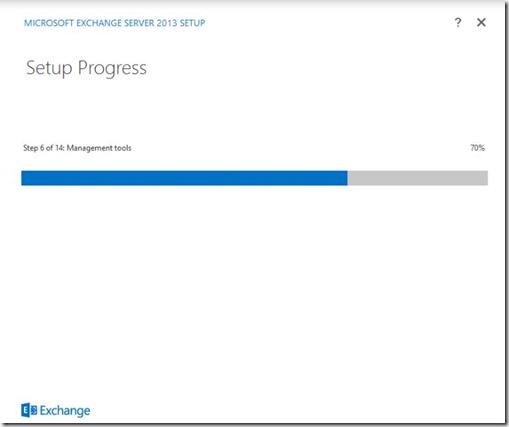
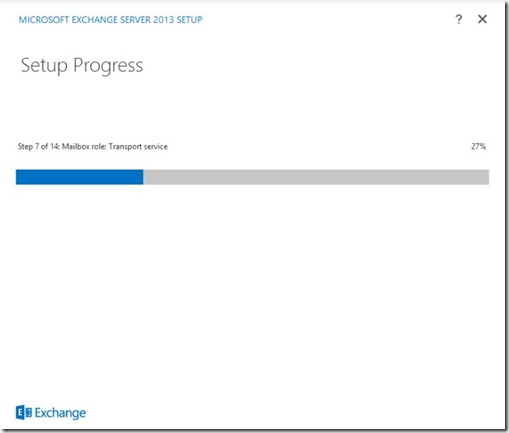
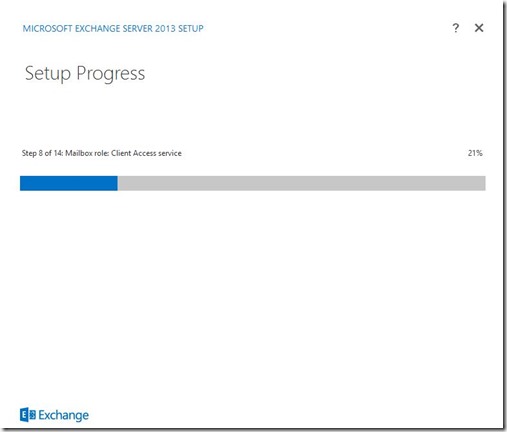
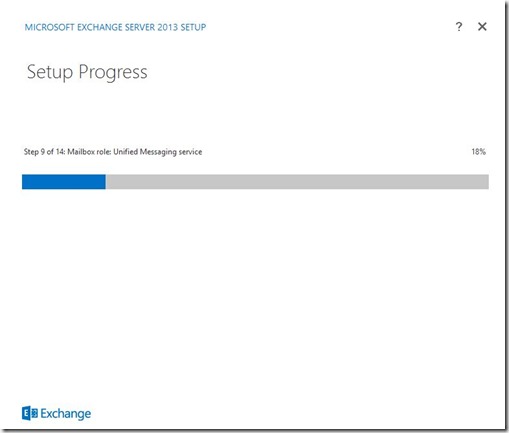
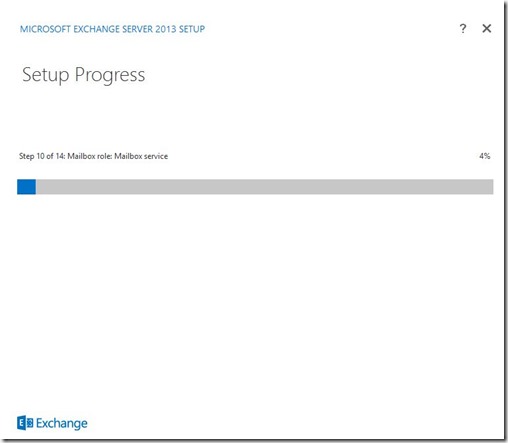
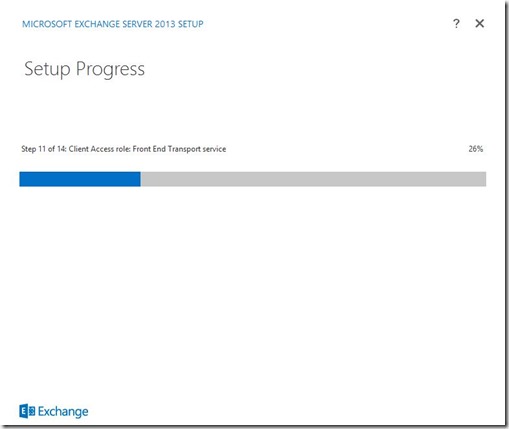
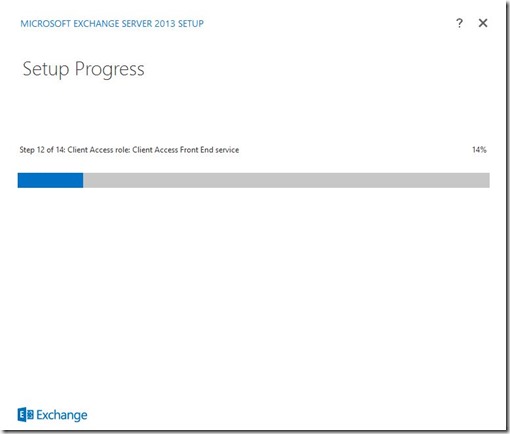
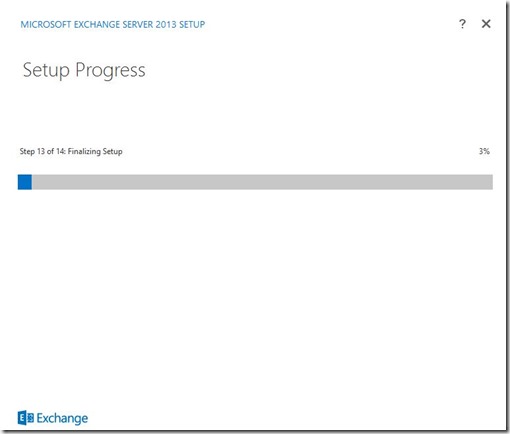
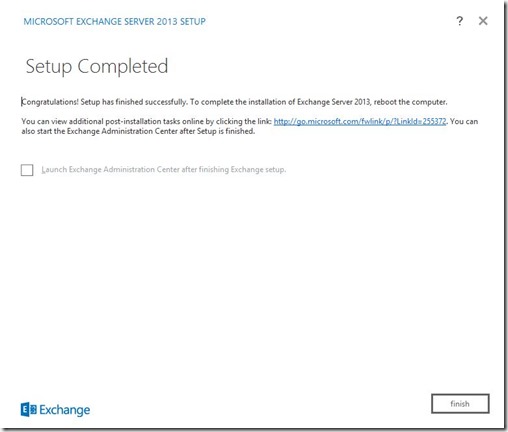
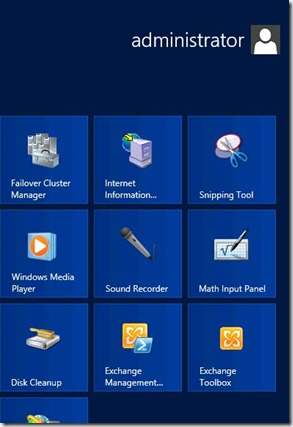
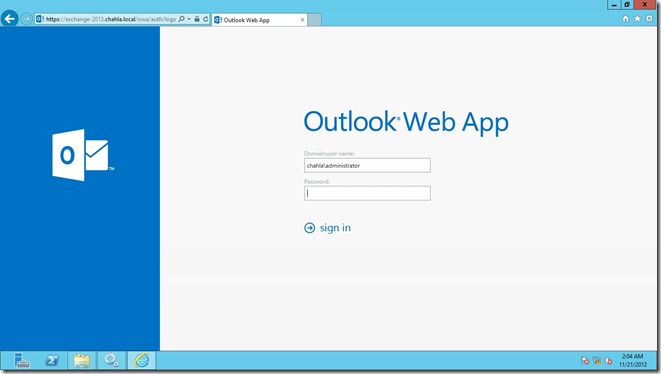
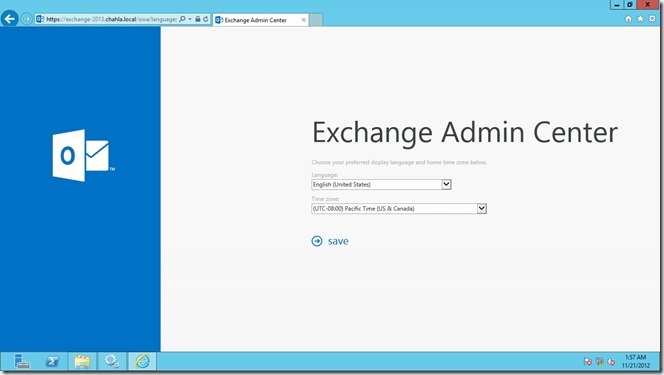
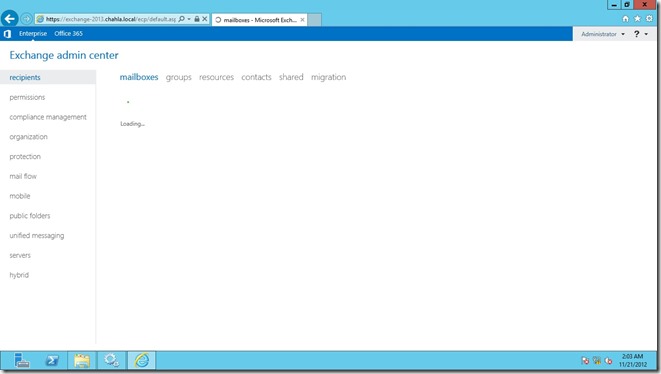
No comments:
Post a Comment